Many guys are trying to change the font for their mobile. There are two method for changing font... I tried N73 ME. I may be applicable for all s60v3 mobile models
- Normal mobile ( Not hacked)
- Hacked mobile using BinPDa SecMan method for hacking your mobile see this post.
- PC
- data cable
- card reader ( if possible)
- Mobile phone
- X-plore
- SecMan ( for hacked phone only)
- Don't forget to take your favorite font (only TTF font type)
Let we choose our own font to apply. i am choosing my favorite old English font
- In your PC browse C:\WINDOWS\Fonts\OLDENGL.TTF (choose a font here)
- copy the font to the desktop rename the font as ( NOSNR60.ttf , NSSB60.ttf,NSTSB60.ttf)
Normal mobile ( Not hacked)
- To install font
1. Connect your phone via mass storage
2. Open "resource" folder on memory card
3. Create "fonts" folder
4. Copy the files into that folder
5. Restart your phone
- To remove font or installing new font
2. Remove memory card
3. Turn on your phone and wait for it until it goes on standby
4. Insert memory card
5. Wait for a minute
6. Connect your data cable and choose mass storage
7. Open the "fonts" folder
7. Delete or replace the set of fonts
8. Restart
For Hacked mobile
- To install font
Due to security reasons we cannot create a fonts folder inside the resource folder.
- open the Secman to break the security
- TurnPlat.security ON
- install root Certificate
- open X-plore
Now Navigate to the Resource folder
 create a directory inside the resource folder
create a directory inside the resource folder
 Create a directory called "fonts"
Create a directory called "fonts"
 Paste all the three font files that we copied previously
Paste all the three font files that we copied previously
 Restart your mobile
Restart your mobile
 Now the Old English font is applied ( Success )
Now the Old English font is applied ( Success )
 create a directory inside the resource folder
create a directory inside the resource folder Create a directory called "fonts"
Create a directory called "fonts" Paste all the three font files that we copied previously
Paste all the three font files that we copied previously Restart your mobile
Restart your mobile Now the Old English font is applied ( Success )
Now the Old English font is applied ( Success )To remove font or installing new font
- Turn off your phone
- Remove memory card
- Turn on your phone ( your mobile should show the default font )

- break the security using SecMan
- Now insert your memory card.
- using the X-plore Delete the whole font directory under resource Directory
















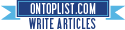












No comments:
Post a Comment