m not going to explain everything about Protocols that is way out of scope of this guide.
There are three main Protocols : TCP/IP, IPX/SPX and NETBEUI
TCP/IP :
Is automatically installed, can't be un-installed, and is used by default for all networking functions.Windows XP provides one other supported protocol -- IPX/SPX -- and one unsupported protocol, NetBEUI.
By default, XP configures TCP/IP to obtain an IP address automatically. If there's a DHCP server on the network, it will assign the IP address and other TCP/IP settings to the connection. Otherwise, Windows XP will use Automatic Private IP Addressing to assign an IP address to the connection.
By default, XP configures TCP/IP to obtain an IP address automatically. If there's a DHCP server on the network, it will assign the IP address and other TCP/IP settings to the connection. Otherwise, Windows XP will use Automatic Private IP Addressing to assign an IP address to the connection.
This default configuration should work, unchanged, to connect a Windows XP computer to a network that uses TCP/IP for File and Printer Sharing in these common configurations:
Using an Internet sharing program or a hardware router protects the local area network from access by other Internet users, so it's safe to use TCP/IP for File and Printer Sharing on the LAN. The computers have private IP addresses that aren't accessible from the Internet. No other protocol is needed.
If your network uses static IP addresses, click Use the following IP address -- 192.168.0.3 and enter the configuration information. For example, here are settings for a network that uses a proxy server at IP address 192.168.0.1 for Internet access.
IPX/SPX
If the existing network uses IPX/SPX for File and Printer Sharing, you can add that protocol to the Windows XP computer. IPX/SPX is fully supported in XP. In the connection's Properties, click the Install button to add a network component. XP will ask what type of network component to install.
Click Protocol and Add.
Click NWLink IPX/SPX/NetBIOS Compatible Transport Protocol and click OK. Two NWLink items are added to the connection's Properties
Have your winXP CD handy.
NetBEUI
NetBEUI was the default protocol in Windows 95, but Microsoft has been moving away from NetBEUI ever since. Starting with Windows 98, TCP/IP has been the default protocol, and NetBEUI has been available for installation as a supported protocol.
Starting with Windows XP, NetBEUI is unsupported. This doesn't mean that NetBEUI won't work! It means that:
Microsoft recommends against using it.
It doesn't appear in the list of protocols that can be installed.
Microsoft's technical support staff won't answer questions about NetBEUI or help solve problems with it.
Because it's been around for so long, some people think that NetBEUI is required, and they install it on all Windows networks. Actually, nothing in Windows networking has ever required NetBEUI. You can even un-install NetBEUI in Windows 95 and use a different protocol.
If your existing network uses NetBEUI for File and Printer Sharing, consider changing to a different protocol. Most networks can safely use TCP/IP. The main exceptions to this rule are when:
All of the networked computers are connected directly to a cable or DSL modem and receive public IP addresses from an Internet service provider.
You've separated your LAN from the Internet, but you've opened ports or have placed a computer outside the firewall to use certain applications or services.
If, after considering all the options, you decide to install NetBEUI on Windows XP, you can do it using files on the Windows XP CD-ROM. Follow the instructions in the article HOW TO: Install NetBEUI on Windows XP in the Microsoft Knowledge Base. These tips will help with the installation process:
If the Welcome to Microsoft Windows XP screen appears when you insert the CD-ROM, click Perform additional tasks followed by Browse this CD.
Where the article refers to %SYSTEMROOT%, substitute the name of the Windows XP installation folder, which is typically C:Windows.
To see the hidden INF directory, go to My Computer | Tools | Folder Options | View. Scroll down the list of Advanced settings, and un-check Hide protected operating system files.
If you have a new computer that didn't come with a Windows XP CD-ROM, see if the computer manufacturer will send you the CD-ROM or the necessary NetBEUI files. If that isn't possible, you'll have to use a different protocol on your network.
There are three main Protocols : TCP/IP, IPX/SPX and NETBEUI
TCP/IP :
Is automatically installed, can't be un-installed, and is used by default for all networking functions.Windows XP provides one other supported protocol -- IPX/SPX -- and one unsupported protocol, NetBEUI.
By default, XP configures TCP/IP to obtain an IP address automatically. If there's a DHCP server on the network, it will assign the IP address and other TCP/IP settings to the connection. Otherwise, Windows XP will use Automatic Private IP Addressing to assign an IP address to the connection.
By default, XP configures TCP/IP to obtain an IP address automatically. If there's a DHCP server on the network, it will assign the IP address and other TCP/IP settings to the connection. Otherwise, Windows XP will use Automatic Private IP Addressing to assign an IP address to the connection.
This default configuration should work, unchanged, to connect a Windows XP computer to a network that uses TCP/IP for File and Printer Sharing in these common configurations:
Using an Internet sharing program or a hardware router protects the local area network from access by other Internet users, so it's safe to use TCP/IP for File and Printer Sharing on the LAN. The computers have private IP addresses that aren't accessible from the Internet. No other protocol is needed.
If your network uses static IP addresses, click Use the following IP address -- 192.168.0.3 and enter the configuration information. For example, here are settings for a network that uses a proxy server at IP address 192.168.0.1 for Internet access.
IPX/SPX
If the existing network uses IPX/SPX for File and Printer Sharing, you can add that protocol to the Windows XP computer. IPX/SPX is fully supported in XP. In the connection's Properties, click the Install button to add a network component. XP will ask what type of network component to install.
Click Protocol and Add.
Click NWLink IPX/SPX/NetBIOS Compatible Transport Protocol and click OK. Two NWLink items are added to the connection's Properties
Have your winXP CD handy.
NetBEUI
NetBEUI was the default protocol in Windows 95, but Microsoft has been moving away from NetBEUI ever since. Starting with Windows 98, TCP/IP has been the default protocol, and NetBEUI has been available for installation as a supported protocol.
Starting with Windows XP, NetBEUI is unsupported. This doesn't mean that NetBEUI won't work! It means that:
Microsoft recommends against using it.
It doesn't appear in the list of protocols that can be installed.
Microsoft's technical support staff won't answer questions about NetBEUI or help solve problems with it.
Because it's been around for so long, some people think that NetBEUI is required, and they install it on all Windows networks. Actually, nothing in Windows networking has ever required NetBEUI. You can even un-install NetBEUI in Windows 95 and use a different protocol.
If your existing network uses NetBEUI for File and Printer Sharing, consider changing to a different protocol. Most networks can safely use TCP/IP. The main exceptions to this rule are when:
All of the networked computers are connected directly to a cable or DSL modem and receive public IP addresses from an Internet service provider.
You've separated your LAN from the Internet, but you've opened ports or have placed a computer outside the firewall to use certain applications or services.
If, after considering all the options, you decide to install NetBEUI on Windows XP, you can do it using files on the Windows XP CD-ROM. Follow the instructions in the article HOW TO: Install NetBEUI on Windows XP in the Microsoft Knowledge Base. These tips will help with the installation process:
If the Welcome to Microsoft Windows XP screen appears when you insert the CD-ROM, click Perform additional tasks followed by Browse this CD.
Where the article refers to %SYSTEMROOT%, substitute the name of the Windows XP installation folder, which is typically C:Windows.
To see the hidden INF directory, go to My Computer | Tools | Folder Options | View. Scroll down the list of Advanced settings, and un-check Hide protected operating system files.
If you have a new computer that didn't come with a Windows XP CD-ROM, see if the computer manufacturer will send you the CD-ROM or the necessary NetBEUI files. If that isn't possible, you'll have to use a different protocol on your network.













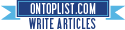



No comments:
Post a Comment