
Method1
Go to Start-> Run and type "regedit" and press enter or press OK. Now Registry Editor Window will open then go to below location
HKEY_LOCAL_MACHINE\SOFTWARE\Microsoft\Windows\CurrentVersion\Explorer\BitBucket
Now you will see a file on right hand side of the window like "NukeOnDelete", double click on that file the opens a new window likes below
Now change the value from "0" to "1" for permanently delete recycle bin from your desktop and reboot your system.
Method2
Go to Start-> Run and type "gpedit.msc", now a new window is pop up called Group Policy. After that go to below location
User Configuration-> Administartive Templates-> Desktop (Double Click on Desktop)
Now in the right hand side of the window you will see a file named "Remove Recycle Bin icon from desktop". Double click on it and then opens a new window called "Remove Recycle Bin icon from desktop Properties"
change "Not Configured" to "Enabled" and go to desktop and refresh, now Recycle bin is gone. To get back it change "Enabled" to "Not Configured".













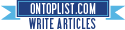



No comments:
Post a Comment