Note: Before install you should Download EasyBCD to dual boot with Windows 7 or Vista.
![Snow Leopard 10.6.2 For PC v.2 [Installation Fully Explained - AIO] Snow Leopard 10.6.2 For PC v.2 [Installation Fully Explained - AIO]](http://i910.photobucket.com/albums/ac305/beesofts/dualboot.jpg)
Download from GOOGLE or link below:
http://www.mediafire.com/?5z4z22xzjtd
Install optionsMac OS X Update:
Mac OS X 10.6.1 Update
Mac OS X 10.6.2 Update Combo
Boot Loaders:
Chameleon RC3 PCEFI 10.3
Chameleon RC3 PCEFI 10.5
Kernels:
Intel Atom Kernel 10.2.0
Legacy Kernel 10.2.0 Intel AMD
Mobdin Kernel 10.0 AMD Only
Graphic:
ATI HD 2600 Fix
GMA3500
GMA X4500
ATY_init
ATI 48X0 IDs Injector
Graphic Enabler
EVOenabler for Extra / Extensions
EVOenabler for System / Library / Extensions
EVOenabler ATI HD 4870 Extra / Extensions
EVOenabler ATI 4830 System / Library / Extensions
Legacy ATI 4800
NVEnabler
NVInject
Remove ATI4500 and ATI 4600 Controller - Support for ATI 4850
Audio:
AppleAzaliaAudio
AppleAzaliaAudio ADI 1981
AD1988b Fix
AppleHDA
HDAIDT Driver for HP M311
Envy M-Audio
ALC662 for Gigabyte
ALC883 for Gigabyte
ALC888b for Gigabyte
ALC889a
Voodoo 0.2.52 new
LegacyHDA:
LegacyHDA 885
LegacyHDA 888
LegacyHDA 889
ALC 889 HDA MIC Panel Hd x86 - 64
ALC889 Legacy for EVGA X58
Network:
Atheros Fix 10.6.2
RTL8139 Ethernet
BCM 5787M Ethernet
RTL8169 Ethernet
BCM 5755M Ethernet
D-Link DWL G520
Legacy Yukon 2
Marvel-Yukon 88E8056
Skge
Laptop:
AppleACPIBatteryManager
FunctionFlip - Bightness control
MACam
VoodooBattery
VoodooMonitor
VoodooPower
VoodooPowerMini
VoodooPS2Trackpad
System Support:
AHCI SATA Fix Extra / Extensions
Legacy SATA Fix
AppleRTC
LegacyAppleRTC
ElliotForceLegacyRTC
AppleUpstreamUserClientDisabler
FramebufferDisabler
JMicronATA Injector
LegacyAppleIntelPIIXATA Fixed
IOATAFamily Fix
IOATAFamily SATA Fix Extra / Extensions
SMBIOSResolver
UUID
Dsmos
Fakesmc 1.0
AMD
AdditionalFonts
X11
Rosetta
QuickTime 7
The list of utilities included in the standard installation
AppCleaner
BetterZip
Colloquy
Disk Order
EFIStudio
IORegistryExplorer
Kext Utility
OSX86Tools
Pacifist
PPFMaster
Property List Editor
Smultron
StuffIt Expander
uTorrent
List of cakes included in the standard installation
AHCIPortInjector
AppleACPIPS2Nub
AppleATIATA
AppleIntelGMA950 Fixed
AppleIntelGMAX3100FB Fixed
AppleIntelIntegratedFramebuffer Fixed
AppleIntelPIIXATA
AppleNForceATA
ApplePS2Controller
AppleVIAATA
ATAPortInjector
AttansicL1eEthernet
Disabler
EvOreboot
Fakesmc
Intel82566MM
IOAHCIBlockStorageInjector
IOATAFamily Fixed
IOPCIFamily Fixed
JMicronATA Fixed
LegacyJMB36xSATA
nForceLAN
NullCPUPowerManagement
OpenHaltRestart
PlatformUUID
RealtekR1000SL
Sleepenabler
SuperNForceATA
SuperVIAATA
VoodooHDA
1) The Snow Leopard can be loaded by default in 64-bit mode. Who can not boot into 64-bit mode or wants ispolzvat 32-bit, prescribes the menu boot-v arch = i386 or arch = i386
2) AMD user - right after installation go to folder "Programs", we find there a utility Marvin's AMD Utility, open, select the very last option (Patch all binaries), select the folder / System and click Run. Without this step will not work with the program to bind CPU ID (eg iTunes).
3) If for some reason the image does not install from the disk (eg Still waiting for root device), you can try to install from the Leopard desktop is installed on a separate hard (section), or stick.
For those who installed from beneath ANOTHER LEOPARD! If you mount an image you will have an orange box and it is empty. You need to unhide these files (you can use a tool) to see the contents. Then go to System / Installation / Packages and run OSInstall.mpkg and follow the instructions of the installer.
MD5 - 8DF10E97E27BD38BC7FD96D97CB7A917
System requirements:
- CPU Intel / AMD with support for SSE2 SSE3
- 512 MB RAM
- 128 MB Graphics Card
- 7-8 GB of free disk space
Title:Snow Leopard 10.6.1-10.6.2 [SSE2-SSE3]
Year: 2009
Version: 10.6 (10.6.1-10.6.2)
Platform: PC
Language: English + Russian
Tabletka: Not required
Introduction For Beginners
This guide is prepared for newbees of OSX86 who are interested to run OSX on their ordinary P.C. but not aware with OSX dictionary. Most of migrator comes from Windows platform & never heard about Kernel,Kext,Vanilla etc. Forums are the best place for finding information.I have collected some information from the major OSX86 sites about these basic terms lets take a quick look.
Q. What are kexts ?
Ans. Kexts, or kernel extensions are drivers that are installed to /System/Library/Extensions/.Kext files often have the “.kext” extension and allow for extra hardware support and and in the case of OSx86, to replace Apple's original drivers with ones that are optimized for use on PCs.
Where are kext located?
kext are not files rather a folder (disguised as a file),
Leopard holds kext files/folders in the /System/Library/Extensions folder,
at boot time the relevant kext are uploaded from Extensions.mkext this is a cachefolder that contains kext related to the installed hardware,
you can delete it, if Leopard can’t find it, it will create it again,
you can also state to rebuild it from darwin prompt at boot time using the switch -f see this post for further information.
How to Install a new Kext?
cd /System/Library/Extensions
mv KextName.kext KextName.old (where kextName stands for the kext you want to replace)this will rename the kext and this way back it up, it is highly recommended, warmly advised, very important to follow this step, it saved my OS many times
cd /path/to/new/kext (put your downloaded kext path here)
cp -R KextName.kext /System/Library/Extensions
next you need to fix permissions so the kext can be executed by OS user (root/system)
cd /System/Library/Extensions
chmod -R 755 KextName.kext
chown -R 0:0 KextName.kext (this will set the ownership on files to system user (root))
rm /System/Library/Extensions.mkext (this will reset all kext caching done by OSX)
Q. What is a kernel ?
Ans. A kernel is in short terms the “core” of the operating system. It controls basically all low level operating functions. Kernels exist in all Linux and UNIX based systems, including Mac OS X. In Mac OS X the kernel is located in the root of your hard drive (/) and is named “mach_kernel” by default. If you have a vanilla based system (see below) then replacing the kernel is most likely not necessary, however if you have an AMD or SSE3 incapable processor then a patched kernel will likely be required.
Q. What is DSDT ?
Ans. DSDT is a part of ACPI. Actually DSDT tells OS how to interract with the hardware (simplified way of telling it). OSX has an incomplete ACPI implementation which supports only a subset of DSDT. By replacing DSDT we can declare essentially the same interface but in the way that OSX understands. This potentially can solve nearly any ACPI-related problem (except if OSX bypasses ACPI). Other usage case is emulating by the means of DSDT features or hardware components not present on your system. But this is limited to devices that use ACPI.
Q. What is DSDT patching?
Ans. This is an area very rarely delved into, and is something that some of even the most experienced users dare not venture. In reality, its not dangerous, it just can be painfully hard at times. DSDT is a table found in your computer's BIOS that controls ACPI (power, time, etc.) functions. Starting at OS X 10.5.6 Apple decided to start checking for faulty DSDTs when it boots. Obviously the PCs DSDT comes back as faulty so it will not boot. The only way to counteract this is to make a dump of the DSDT in the BIOS and patch it properly for Darwin. First of all, you need a modified bootloader that will support DSDT override. This installer includes just that, using the “Install PC_EFI v9 Chameleon Edition 1.0.12” checkbox. Now you need a patched DSDT file that will be copied to / dsdt.aml. To create DSDT dumps you can use the DSDT Patcher (also included in the Extras folder) but this is an advanced method, and often UOI plugins will include a DSDT file that you can install easily with this installer. However beware, even if you have the same motherboard DSDT's can vary by BIOS version so try to make sure that you have the same BIOS version as what is specified in the plugin.
Q. Difference between SMC & RTC ?
Ans. The SMC is basically System Management Controller. By resetting the SMC you can resolve some computer issues such as not starting up, not displaying video, sleep issues, fan noise issues, and blah-2. While The Real Time Clock (RTC) is a chip on the logic board that controls the date and time functions of the computer. If the computer is experiencing a booting issue, resetting the RTC may resolve it.
Installation Guide
Q. What is a vanilla compatible system ?
Ans. A vanilla compatible system is a computer capable of running OSx86 with minimal modifications (no patched kernel, compatible with Apple software updates). You have a vanilla capable system if: you have a Core 2 based processor.
Q. What is EFI emulation ?
Ans. EFI is the Extensible Firmware interface found in real macs. EFI is basically the “BIOS” of a Mac. For a computer to be properly recognized as a mac and to have the most compatibility it must have EFI. The problem here is that PCs do not have EFI.Developers have counteracted this problem by using EFI emulation which enables basic EFI function calls through a specially modified bootloader. EFI distributions for OSx86 include PC_EFI and Chameleon. Nearly all OSx86 installs have some form of EFI emulation installed, so this is not necessarily something to worry about. EFI emulation is required to use vanilla (unpatched) kernels and kexts, and to use GUID partition maps and EFI strings (more on that below)
Before you Start:
-this DVD Made for Non-Apple Computers only so don't try it with Apple Hardware
-Snow Leopard Will run on both 32/64 bit PCs but better you have a 64 BIt Processor
- Better use PS2 Mouse and Keyboard
- Back-up All your Data Before Installation [Better Use a Empty Hard Drive ]
-Check your Processor For SSE2, SSE3 And 64 Bit compatibility With this tool
http://www.cpuid.com/medias/files/softwares/cpu-z/cpu-z_1.54-setup-en.exe
![Snow Leopard 10.6.2 For PC v.2 [Installation Fully Explained - AIO] Snow Leopard 10.6.2 For PC v.2 [Installation Fully Explained - AIO]](http://i910.photobucket.com/albums/ac305/beesofts/14dd1fn.jpg)
The Following Programmes will not work on a H@ackintosh
-Boot-camp
-And Some utilities
ISO Info
Title: Snow Leopard 10.6.1-10.6.2 [SSE2-SSE3]
MD5 - 8DF10E97E27BD38BC7FD96D97CB7A917
Size: 4.4 GB
Type : Single Layer DVD
Snow Leopard Info
Version : 10.6.2 + Combo]
Platform: PC [Intel/ AMD] [SSE2-SSE3] [better USe 64 Bit Processor
Language: English + Russian
Modified: Lots of Drivers Kext and Fixes
Whats Included Detail :
Install options
Mac OS X Update:
Mac OS X 10.6.1 Update
Mac OS X 10.6.2 Update Combo
Boot Loaders:
Chameleon RC3 PCEFI 10.3
Chameleon RC3 PCEFI 10.5
Kernels:
Intel Atom Kernel 10.2.0
Legacy Kernel 10.2.0 Intel AMD
Mobdin Kernel 10.0 AMD Only
Installation Guide
if you want dual boot Guide go here
http://www.taranfx.com/how-to-install-mac-os-x-snow-leopard-on-pc-dual-boot
Screenshots. Things you Need
- A PC with a Intel or Amd processor [SSE2, SSE3 64 Bit Processor][SSE2-SSE3]
-An Empty hard Drive
-At-least 1 GB of Ram
-DVD-Rom Drive
- An Empty DVD-R
-Image Burner Software [Nero/BurnAware/..]
-A Pepsi or Coke Bottle [optional]
Things you have to do before Installation
Setup Your Bios
first try to install in a Default Bios Mode if you have problem try the following things
Detailed BIOS setup Images
![Snow Leopard 10.6.2 For PC v.2 [Installation Fully Explained - AIO] Snow Leopard 10.6.2 For PC v.2 [Installation Fully Explained - AIO]](http://i910.photobucket.com/albums/ac305/beesofts/dqkxzm.jpg)
Special Notes :
American Mega-trends Bios Mainbards [Biostar,Foxconn,Gigabyte..]
1.Disable EHCI (set it to “disabled” its right down under USB Legacy support)
2.Disable Speedstep its under CPU settings.
Intel and Asus
1. Disable All Power Saving Features
2. No problem With SATA AHCI Features
if you have EP45-UD3R (and similar) BIOSes Please Disable All these Things if Previous Installation failed with Default Bios
-CPU Enhanced Halt (C1E)
-C2/C2E State Support
-CPU EIST Function
-C4/C4E State Support
-Virtualization Technology
Preparing Snow Leopard DVD
For More info about this
http://www.insanelymac.com/forum/lofiversion/index.php/t181903.html
Step 1 1-Extract Archives And Burn the ISO in a DVD-R normally with nero or something
2-Now Restart the PC with Snow Leopard DVD inside [make sure you Have backed up all your Data or Using a New or empty Hard Drive]
Press F8 and Boot into Snow Leopard
Type Like This
you can also Try
"-V"
'cpus=1 -v"
without any codes
![Snow Leopard 10.6.2 For PC v.2 [Installation Fully Explained - AIO] Snow Leopard 10.6.2 For PC v.2 [Installation Fully Explained - AIO]](http://i910.photobucket.com/albums/ac305/beesofts/20unzmh.jpg)
![Snow Leopard 10.6.2 For PC v.2 [Installation Fully Explained - AIO] Snow Leopard 10.6.2 For PC v.2 [Installation Fully Explained - AIO]](http://i910.photobucket.com/albums/ac305/beesofts/qskyus.jpg)
![Snow Leopard 10.6.2 For PC v.2 [Installation Fully Explained - AIO] Snow Leopard 10.6.2 For PC v.2 [Installation Fully Explained - AIO]](http://i910.photobucket.com/albums/ac305/beesofts/1zwyziq.jpg)
![Snow Leopard 10.6.2 For PC v.2 [Installation Fully Explained - AIO] Snow Leopard 10.6.2 For PC v.2 [Installation Fully Explained - AIO]](http://i910.photobucket.com/albums/ac305/beesofts/4tkb2g.jpg)
![Snow Leopard 10.6.2 For PC v.2 [Installation Fully Explained - AIO] Snow Leopard 10.6.2 For PC v.2 [Installation Fully Explained - AIO]](http://i910.photobucket.com/albums/ac305/beesofts/bi8g9s.jpg)
![Snow Leopard 10.6.2 For PC v.2 [Installation Fully Explained - AIO] Snow Leopard 10.6.2 For PC v.2 [Installation Fully Explained - AIO]](http://i910.photobucket.com/albums/ac305/beesofts/2nsm4oi.jpg)
![Snow Leopard 10.6.2 For PC v.2 [Installation Fully Explained - AIO] Snow Leopard 10.6.2 For PC v.2 [Installation Fully Explained - AIO]](http://i910.photobucket.com/albums/ac305/beesofts/11vt8vo.jpg)
![Snow Leopard 10.6.2 For PC v.2 [Installation Fully Explained - AIO] Snow Leopard 10.6.2 For PC v.2 [Installation Fully Explained - AIO]](http://i910.photobucket.com/albums/ac305/beesofts/209rfw4.jpg)
![Snow Leopard 10.6.2 For PC v.2 [Installation Fully Explained - AIO] Snow Leopard 10.6.2 For PC v.2 [Installation Fully Explained - AIO]](http://i910.photobucket.com/albums/ac305/beesofts/2qkta3c.jpg)
![Snow Leopard 10.6.2 For PC v.2 [Installation Fully Explained - AIO] Snow Leopard 10.6.2 For PC v.2 [Installation Fully Explained - AIO]](http://i910.photobucket.com/albums/ac305/beesofts/2vm8pie.jpg)
![Snow Leopard 10.6.2 For PC v.2 [Installation Fully Explained - AIO] Snow Leopard 10.6.2 For PC v.2 [Installation Fully Explained - AIO]](http://i910.photobucket.com/albums/ac305/beesofts/scvn7t.jpg)
Customize Option
Note: dont Select more than one Driver in a List
For Example : if you have Nvidia 7300 only select Nvidia in the Graphic Driver List dont select any other
![Snow Leopard 10.6.2 For PC v.2 [Installation Fully Explained - AIO] Snow Leopard 10.6.2 For PC v.2 [Installation Fully Explained - AIO]](http://i910.photobucket.com/albums/ac305/beesofts/2vbmwrp.jpg)
![Snow Leopard 10.6.2 For PC v.2 [Installation Fully Explained - AIO] Snow Leopard 10.6.2 For PC v.2 [Installation Fully Explained - AIO]](http://i910.photobucket.com/albums/ac305/beesofts/2zgclxf.jpg)
![Snow Leopard 10.6.2 For PC v.2 [Installation Fully Explained - AIO] Snow Leopard 10.6.2 For PC v.2 [Installation Fully Explained - AIO]](http://i910.photobucket.com/albums/ac305/beesofts/t55cgl.jpg)
![Snow Leopard 10.6.2 For PC v.2 [Installation Fully Explained - AIO] Snow Leopard 10.6.2 For PC v.2 [Installation Fully Explained - AIO]](http://i910.photobucket.com/albums/ac305/beesofts/15x08rs.jpg)
![Snow Leopard 10.6.2 For PC v.2 [Installation Fully Explained - AIO] Snow Leopard 10.6.2 For PC v.2 [Installation Fully Explained - AIO]](http://i910.photobucket.com/albums/ac305/beesofts/e1en0m.jpg)
![Snow Leopard 10.6.2 For PC v.2 [Installation Fully Explained - AIO] Snow Leopard 10.6.2 For PC v.2 [Installation Fully Explained - AIO]](http://i910.photobucket.com/albums/ac305/beesofts/vwwsxz.jpg)
![Snow Leopard 10.6.2 For PC v.2 [Installation Fully Explained - AIO] Snow Leopard 10.6.2 For PC v.2 [Installation Fully Explained - AIO]](http://i910.photobucket.com/albums/ac305/beesofts/118fwuh.jpg)
![Snow Leopard 10.6.2 For PC v.2 [Installation Fully Explained - AIO] Snow Leopard 10.6.2 For PC v.2 [Installation Fully Explained - AIO]](http://i910.photobucket.com/albums/ac305/beesofts/23sjb86.jpg)
![Snow Leopard 10.6.2 For PC v.2 [Installation Fully Explained - AIO] Snow Leopard 10.6.2 For PC v.2 [Installation Fully Explained - AIO]](http://i910.photobucket.com/albums/ac305/beesofts/2wh4e8k.jpg)
![Snow Leopard 10.6.2 For PC v.2 [Installation Fully Explained - AIO] Snow Leopard 10.6.2 For PC v.2 [Installation Fully Explained - AIO]](http://i910.photobucket.com/albums/ac305/beesofts/2iudczq.jpg)
Now you have MAC OS X in your PC
![Snow Leopard 10.6.2 For PC v.2 [Installation Fully Explained - AIO] Snow Leopard 10.6.2 For PC v.2 [Installation Fully Explained - AIO]](http://i910.photobucket.com/albums/ac305/beesofts/29xfygl.jpg)
![Snow Leopard 10.6.2 For PC v.2 [Installation Fully Explained - AIO] Snow Leopard 10.6.2 For PC v.2 [Installation Fully Explained - AIO]](http://i910.photobucket.com/albums/ac305/beesofts/21a08ar.png)
#Other Guides
Note:Please Read all the Guides listed Here as all the Problems and other method explained here clearly
I boot Method[Intel Only]
The iBoot method is designed and tested for any desktop or laptop running the latest line of Intel processors, the Core i3/i5/i7s. I have had reports of success with older machines as well including CoreDuo, Core2Duo, and even Pentium 4. However, AMD processors are not supported.
YOU WILL NEED
* A computer running an Intel Processor
* A blank CD
* A copy of the Mac OS X Snow Leopard DVD
* To leave any fear of your computer at the door.
* Patience and humility- it may not work out perfectly the first time- but with enough tenacity and grit, you'll reach the promised land. It's easy to get frustrated, but don't give up!
BEFORE YOU BEGIN
* If you have greater than 4gb of RAM, remove the extra RAM for a maximum of 4gb. You can put back any extra RAM in after the installation process.
* Use only 1 graphics card in the 1st PCIe slot with 1 monitor plugged in.
* Remove any hard drives besides the blank drive being used for OS X.
* Remove any USB peripherals besides keyboard and mouse.
* Remove any PCI cards besides graphics- they may not be Mac compatible.
* If using a Gigabyte P55 board, use the blue Intel SATA ports- not the white Gigabyte SATA ports.
* It's best to use an empty hard drive- you will have to partition and format the drive.
* Always back up any of your important data.
BIOS SETTINGS
You will need to set your BIOS to ACHI mode and your Boot Priority to boot from CD-ROM first. This is the most important step, and one many people overlook. Make sure your bios settings match these. It's not difficult- the only thing I did on my Gigabyte board besides setting Boot Priority to CD/DVD first was set Optimized Defaults, change SATA to AHCI mode, and set HPET to 64-bit mode.
![Snow Leopard 10.6.2 For PC v.2 [Installation Fully Explained - AIO] Snow Leopard 10.6.2 For PC v.2 [Installation Fully Explained - AIO]](http://i910.photobucket.com/albums/ac305/beesofts/6mrfl5r7y4orv3i3dk2e.jpg)
![Snow Leopard 10.6.2 For PC v.2 [Installation Fully Explained - AIO] Snow Leopard 10.6.2 For PC v.2 [Installation Fully Explained - AIO]](http://i910.photobucket.com/albums/ac305/beesofts/1xo376zrly3a0y7sijam.jpg)
![Snow Leopard 10.6.2 For PC v.2 [Installation Fully Explained - AIO] Snow Leopard 10.6.2 For PC v.2 [Installation Fully Explained - AIO]](http://i910.photobucket.com/albums/ac305/beesofts/hys12efnbpholsfl575r.jpg)
![Snow Leopard 10.6.2 For PC v.2 [Installation Fully Explained - AIO] Snow Leopard 10.6.2 For PC v.2 [Installation Fully Explained - AIO]](http://i910.photobucket.com/albums/ac305/beesofts/nm8qgkvivju42a23t5l.jpg)
INSTALL MAC OS X
DOWNLOAD I BOOT
Nvidia
http://www.tonymacx86.com/Public/iBoot.zip
ATIhttp://www.tonymacx86.com/Public/iBoot-ATI.zip
Others[Intel/Via]http://www.tonymacx86.com/Public/iBoot-Supported.zip
# Download iBoot # Burn the image to CD
# Place iBoot in CD/DVD drive
# Restart computer
# At Chameleon prompt, eject iBoot
![Snow Leopard 10.6.2 For PC v.2 [Installation Fully Explained - AIO] Snow Leopard 10.6.2 For PC v.2 [Installation Fully Explained - AIO]](http://i910.photobucket.com/albums/ac305/beesofts/hinb38w76vhobldc6zcp.jpg)
# Insert your Mac OS X Snow Leopard Retail DVD and press F5
# When you see the screen below, press enter to begin the boot process
![Snow Leopard 10.6.2 For PC v.2 [Installation Fully Explained - AIO] Snow Leopard 10.6.2 For PC v.2 [Installation Fully Explained - AIO]](http://i910.photobucket.com/albums/ac305/beesofts/di52q4lb4pr4fvbhlzrc.jpg)
# When you get to the installation screen, open Utilities/Disk Utility
# NOTE: If you can't get to the installation screen, retry the process, but type -x at the screen above. This will enter Mac OS X Safe Mode, which will allow you to proceed.
# Partition your hard drive to GUID Partition Table
# Format your hard drive to Mac OS Extended (Journaled)
# For the purposes of this guide, name it Snow Leopard. You can rename it later.
# Close Disk Utility
# When the installer asks you where to install, choose Snow Leopard
# Choose Customize‚ and uncheck additional options. This will hasten the install process. You can always install this stuff later.
# At the end of the installation, you may get an Install Failed: Mac OS X Cannot Be Installed on this Volume, as shown in the photo below. This is normal- and happens every time with the patched kernel that's loaded from iBoot. (You'll get a friendly Install Succeeded if you used iBoot Supported, because it uses the Vanilla kernel.)
![Snow Leopard 10.6.2 For PC v.2 [Installation Fully Explained - AIO] Snow Leopard 10.6.2 For PC v.2 [Installation Fully Explained - AIO]](http://i910.photobucket.com/albums/ac305/beesofts/bg28qjaauyb2emet33.png)
# Just continue with the guide. If you can't continue, reboot, erase the drive, and try the install again.
# Restart computer.
# Place iBoot back in drive.
# When you get to the Chameleon boot selection screen, choose your new Snow Leopard installation.
![Snow Leopard 10.6.2 For PC v.2 [Installation Fully Explained - AIO] Snow Leopard 10.6.2 For PC v.2 [Installation Fully Explained - AIO]](http://i910.photobucket.com/albums/ac305/beesofts/z6u9cb5qj58y4ua1x8qc.jpg)
View the super-cool Mac OS X Snow Leopard Welcome Video, and set up your computer!
if you want The Update 10.6.3 [default is 10.6.2]
# Open Finder and navigate to your Snow Leopard drive.
# Right-click and delete Mac OS X Install Folder. This folder is an unnecessary remnant of the installation process, and serves no purpose.
# Download the Mac OS X 10.6.3 Combo Update
# Download MultiBeast
# Open MultiBeast- don't run it yet, just leave it open. Set up windows as shown.
![Snow Leopard 10.6.2 For PC v.2 [Installation Fully Explained - AIO] Snow Leopard 10.6.2 For PC v.2 [Installation Fully Explained - AIO]](http://i910.photobucket.com/albums/ac305/beesofts/5vnm2gxmcuj599y9av.png)
# Mount MacOSXUpdCombo10.6.3.dmg
# Install MacOSXUpdCombo10.6.3.pkg
# Upon completion, the installer will ask you to reboot. DO NOT REBOOT.
# Switch to the already open MultiBeast. If it closes, just re-open it.
MULTIBEAST
MultiBeast is an all-in-one post-installation tool designed to enable boot from hard drive, and install support for Audio, Network, and Graphics. It contains two different complete post-installation solutions: EasyBeast and UserDSDT. In addition it includes System Utilities to rebuild caches and repair permissions and a collection of drivers, boot loaders, patched kernels, boot time config files and handy software.
Choose one of the following options directly following a fresh installation and update:
EasyBeast is a DSDT-free solution for any Core/Core2/Core i system. It installs all of the essentials to allow your system to boot from the hard drive. Audio, Graphics and Network will have to be enabled separately.
UserDSDT is a bare-minimum solution for those who have their own pre-edited DSDT. Place your DSDT.aml on the desktop before install. Audio, Graphics and Network will have to be enabled separately. HINT: Check the DSDT Database for a pre-edited DSDT.
1. Run MultiBeast.
2. If you have a custom DSDT that's been edited, place the file on your desktop, rename it DSDT.aml and choose UserDSDT.
3. All others select EasyBeast
4. Select System Utilities.
5. Optionally, if you know what other items you need you can select them as well. Be sure to read the documentation provided about each installation option. NOTE: EasyBeast, and UserDSDT install Chameleon RC4 by default, so you'll not need to check that option.
Check out the MultiBeast 2.0 Post for Demonstration Videos
6. Install to Snow Leopard- it should take about 4 minutes to run scripts.
7. Eject iBoot.
8. Reboot- from your new Snow Leopard installation drive.
![Snow Leopard 10.6.2 For PC v.2 [Installation Fully Explained - AIO] Snow Leopard 10.6.2 For PC v.2 [Installation Fully Explained - AIO]](http://i910.photobucket.com/albums/ac305/beesofts/ehvqbvjshc26cu455py8.jpg)
Mac OS X 10.6.2 Combo Update
http://support.apple.com/downloads/DL959/en_US/MacOSXUpdCombo10.6.2.dmg
Known Issues Hackintosh Reboots Constantly After OSX86 Installation
Installing the OS X on your PC is difficult till first install. Successful OSX86 installation is depends on various combinations like right Distro, BIOS Settings, Hardware, Patch Selection etc. Most common problem for first time installer is my hackintosh reboots after installation finishes. For first time peoples make sure to read and understand the post given below and our OSX86 Basics section. We always recommend to install on a clean hard disk. If you are suffering from endless reboot after leopard hackintosh install, then follow these steps to solve it.
1. Check your BIOS setup and use the following setting if available :
* Set Core Mutil-Proccessing disable (if all goes well set enabled)
* Set ACPI 2.0 Support to yes
* Set ACPI APIC Support to enable
* Set CPU Internal Thermal Control to Disabled or Auto
* Set the Max CPUID Value Limit to Disabled
* Set the “Execute Disable Function” to Enabled
* XD (eXecution Disabled) Disabled
Set ATA/IDE Mode Settings:
* Set Configure SATA as: AHCI
* Set S.M.A.R.T: Enabled
IDE Settings:
* Set ATA/IDE Mode: Legacy
* Set Configure SATA as: IDE
* Set S.M.A.R.T: Disabled
2. Try to Boot using some Darwin Bootloader Switches (or combinations of them):
cpus=1
-f
-x
-v
-legacy
platform=X86PC
platform=86PC
rd=diskXsY (where X is the number of the leopard drive starting from 0 and Y is the number
of Leopard partition starting from 1 example: rd=disk0s1)
see “Darwin Boot Options” for more details
3. if you are using kalyway 10.5.1 then try “TOHKERNEL” at the darwin boot prompt it will boot TOH kernel instead of the vanilla one (this solution is mostly for when the DVD reboots befor getting to the graphical install screen).
4. Make sure you have at least SSE2 Processor.
5. Reinstall OSX86 with minimum options in customization.
6. Remove hardware parts you don’t need for the install process (like PCI cards, 1.44, USB deices etc.)
7. Try to install OSX86 on a blank Hard Disk
Kernel Panic
A kernel panic is an action taken by an operating system upon detecting an internal fatal error from which it cannot safely recover. You may encountered with a kernel panic while installing OSX86 or Hackintosh. There are plenty of reasons why Kernel Panic occurs some of them are Defective or incompatible RAM, Incompatible or corrupted kernel extensions, Incompatible or corrupted drivers, Hard disk corruption, including bad sectors, directory corruption, and other hard-disk ills and most possible Incompatible hardware. Attempts by the operating system to read an invalid or non-permitted memory address are a common source of kernel panics. A panic may also occur as a result of a hardware failure or a bug in the operating system. In short there are plenty of reasons and resolutions for kernel panic. Here we study three different Kernel Panic case Apple2PC Described it very beautifully. You can read the Panic errors given below and understand why it happens.
Kernel Panic Example 1:
Unresolved kernel trap(cpu 0): 0Ч300 – Data access DAR=0Ч0000000030D6334E PC=0Ч0000000027B5CD3C
Latest crash info for cpu 0:
Exception state (sv=0Ч27CA4500)
PC=0Ч27B5CD3C; MSR=0Ч00009030; DAR=0Ч30D6334E; DSISR=0Ч40000000; LR=0Ч27B5CD24; R1=0Ч0D80BAE0; XCP=0Ч0000000C (0Ч300 – Data access)
Backtrace:
0Ч27B5E6C4 0Ч27B5D82C 0Ч27B5607C 0Ч27B45C74 0Ч002E9A80 0Ч002EB94C
0Ч0008C248 0Ч00029234 0Ч000233F8 0Ч000ABEAC 0Ч8001016C
Kernel loadable modules in backtrace (with dependencies):
com.apple.GeForce(4.1.8)@0Ч27b3a000
dependency: com.apple.iokit.IOPCIFamily(1.7)@0Ч1d8f7000
dependency: com.apple.iokit.IOGraphicsFamily(1.4.2)@0Ч27867000
dependency: com.apple.iokit.IONDRVSupport(1.4.2)@0Ч2788b000
dependency: com.apple.NVDAResman(4.1.8)@0Ч278a1000
Proceeding back via exception chain:
Exception state (sv=0Ч27CA4500)
previously dumped as “Latest” state. skipping…
Exception state (sv=0Ч1D92D280)
PC=0Ч9000B348; MSR=0Ч0200F030; DAR=0Ч02A8A000; DSISR=0Ч42000000; LR=0Ч9000B29C; R1=0xBFFFE900; XCP=0Ч00000030 (0xC00 – System call)
Kernel version:
Darwin Kernel Version 8.11.0: Wed Oct 10 18:26:00 PDT 2007; root:xnu-792.24.17~1/RELEASE_PPC
panic(cpu 0 caller 0xFFFF0003): 0Ч300 – Data access
Latest stack backtrace for cpu 0:
Backtrace:
0Ч000954F8 0Ч00095A10 0Ч00026898 0Ч000A8204 0Ч000ABB80
Proceeding back via exception chain:
Exception state (sv=0Ч27CA4500)
PC=0Ч27B5CD3C; MSR=0Ч00009030; DAR=0Ч30D6334E; DSISR=0Ч40000000; LR=0Ч27B5CD24; R1=0Ч0D80BAE0; XCP=0Ч0000000C (0Ч300 – Data access)
Backtrace:
0Ч27B5E6C4 0Ч27B5D82C 0Ч27B5607C 0Ч27B45C74 0Ч002E9A80 0Ч002EB94C
0Ч0008C248 0Ч00029234 0Ч000233F8 0Ч000ABEAC 0Ч8001016C
Kernel loadable modules in backtrace (with dependencies):
com.apple.GeForce(4.1.8)@0Ч27b3a000
dependency: com.apple.iokit.IOPCIFamily(1.7)@0Ч1d8f7000
dependency: com.apple.iokit.IOGraphicsFamily(1.4.2)@0Ч27867000
dependency: com.apple.iokit.IONDRVSupport(1.4.2)@0Ч2788b000
dependency: com.apple.NVDAResman(4.1.8)@0Ч278a1000
Exception state (sv=0Ч1D92D280)
PC=0Ч9000B348; MSR=0Ч0200F030; DAR=0Ч02A8A000; DSISR=0Ч42000000; LR=0Ч9000B29C; R1=0xBFFFE900; XCP=0Ч00000030 (0xC00 – System call
Latest crash info for cpu 0:
Exception state (sv=0Ч27CA4500)
PC=0Ч27B5CD3C; MSR=0Ч00009030; DAR=0Ч30D6334E; DSISR=0Ч40000000; LR=0Ч27B5CD24; R1=0Ч0D80BAE0; XCP=0Ч0000000C (0Ч300 – Data access)
Backtrace:
0Ч27B5E6C4 0Ч27B5D82C 0Ч27B5607C 0Ч27B45C74 0Ч002E9A80 0Ч002EB94C
0Ч0008C248 0Ч00029234 0Ч000233F8 0Ч000ABEAC 0Ч8001016C
Kernel loadable modules in backtrace (with dependencies):
com.apple.GeForce(4.1.8)@0Ч27b3a000
dependency: com.apple.iokit.IOPCIFamily(1.7)@0Ч1d8f7000
dependency: com.apple.iokit.IOGraphicsFamily(1.4.2)@0Ч27867000
dependency: com.apple.iokit.IONDRVSupport(1.4.2)@0Ч2788b000
dependency: com.apple.NVDAResman(4.1.8)@0Ч278a1000
Proceeding back via exception chain:
Exception state (sv=0Ч27CA4500)
previously dumped as “Latest” state. skipping…
Exception state (sv=0Ч1D92D280)
PC=0Ч9000B348; MSR=0Ч0200F030; DAR=0Ч02A8A000; DSISR=0Ч42000000; LR=0Ч9000B29C; R1=0xBFFFE900; XCP=0Ч00000030 (0xC00 – System call)
Kernel version:
Darwin Kernel Version 8.11.0: Wed Oct 10 18:26:00 PDT 2007; root:xnu-792.24.17~1/RELEASE_PPC
panic(cpu 0 caller 0xFFFF0003): 0Ч300 – Data access
Latest stack backtrace for cpu 0:
Backtrace:
0Ч000954F8 0Ч00095A10 0Ч00026898 0Ч000A8204 0Ч000ABB80
Proceeding back via exception chain:
Exception state (sv=0Ч27CA4500)
PC=0Ч27B5CD3C; MSR=0Ч00009030; DAR=0Ч30D6334E; DSISR=0Ч40000000; LR=0Ч27B5CD24; R1=0Ч0D80BAE0; XCP=0Ч0000000C (0Ч300 – Data access)
Backtrace:
0Ч27B5E6C4 0Ч27B5D82C 0Ч27B5607C 0Ч27B45C74 0Ч002E9A80 0Ч002EB94C
0Ч0008C248 0Ч00029234 0Ч000233F8 0Ч000ABEAC 0Ч8001016C
Kernel loadable modules in backtrace (with dependencies):
com.apple.GeForce(4.1.8)@0Ч27b3a000
dependency: com.apple.iokit.IOPCIFamily(1.7)@0Ч1d8f7000
dependency: com.apple.iokit.IOGraphicsFamily(1.4.2)@0Ч27867000
dependency: com.apple.iokit.IONDRVSupport(1.4.2)@0Ч2788b000
dependency: com.apple.NVDAResman(4.1.8)@0Ч278a1000
Exception state (sv=0Ч1D92D280)
PC=0Ч9000B348; MSR=0Ч0200F030; DAR=0Ч02A8A000; DSISR=0Ч42000000; LR=0Ч9000B29C; R1=0xBFFFE900; XCP=0Ч00000030 (0xC00 – System call
![Snow Leopard 10.6.2 For PC v.2 [Installation Fully Explained - AIO] Snow Leopard 10.6.2 For PC v.2 [Installation Fully Explained - AIO]](http://i910.photobucket.com/albums/ac305/beesofts/286s3vd.png)
You should understand that what happened here is that the OS has stopped working since it has a problem, the first thing it does is look for a debugger to pass the control to (since this is not a Mac OS X developer station it will not find one), next thing it will do is dump to the screen all the data it can on the incident so you or a qualified technician can understand what the problem is.
the first part (blue part) display data of the CPU registers, program control exception state for CPU number 0 (this is your first CPU) at the time of crash, this data is hex address in the memory, it will not do you much good unless you are a mega advanced user.
next part Backtrace (green part) also uses hex memory address to point the command the CPU ran before crashing, again will not do us any good.
next part (bolded black) is still regarding backtrace (what happened before the crash), but it tells us what modules (usually kext) where loaded, usually this part can tell us allot, since this loading sequence ended with crashing the OS. in this section we see the last loaded module (in this example the GeForce) and the modules it depends on that needed to be loaded before it so they probably did not cause the crash since they are already loaded (although still possible that they are the fault – but rarely they are).
next part (Red part) is the exception chain, again stating the data as hex memory address and the CPU registers, will not help us.
last interesting part is the kernel version part (orange part) this part will state what kernel you are using, name version build date and platform in this example:
Darwin
8.11.0
oct 10
PPC (Power PC)
Conclusion 1 : The problem is with the GeForce kext.
Kernel Panic Example 2:
panic(cpu 0 caller 0Ч001A429B): Unresolved kernel trap (CPU 0, Type 14=page fault), registers:
CR0: 0Ч8001003b, CR2: 0Ч00000024, CR3: 0Ч00d7b000, CR4: 0Ч000006e0
EAX: 0Ч00000000, EBX: 0Ч02bacc00, ECX: 0Ч025dc9a4, EDX: 0Ч00000000
CR2: 0Ч00000024, EBP: 0Ч14053ef8, ESI: 0Ч00841684, EDI: 0Ч0083df64
EFL: 0Ч00010206, EIP: 0Ч003bd3b3, CS: 0Ч00000008, DS: 0Ч14050010
Backtrace, Format – Frame : Return Address (4 potential args on stack)
0Ч14053d38 : 0Ч128d08 (0Ч3cb134 0Ч14053d5c 0Ч131de5 0Ч0)
0Ч14053d78 : 0Ч1a429b (0Ч3d0e4c 0Ч0 0xe 0Ч3d0670)
0Ч14053e88 : 0Ч19ada4 (0Ч14053e98 0Ч14053ea8 0xe 0Ч48)
0Ч14053ef8 : 0Ч83df81 (0Ч2bacc00 0Ч841684 0Ч14053f28 0Ч38073e)
0Ч14053f28 : 0Ч39c536 (0Ч2bacc00 0Ч28b9880 0Ч8 0Ч2)
0Ч14053f78 : 0Ч13d7d9 (0Ч28b9880 0Ч2686021 0Ч0 0xbffff378)
0Ч14053fc8 : 0Ч19ac1c (0Ч0 0Ч0 0Ч4 0Ч207) Backtrace terminated-invalid frame pointer 0Ч0
Kernel loadable modules in backtrace (with dependencies):
com.apple.driver.IOBluetoothHIDDriver(1.7.2b2)@0Ч8 37000
dependency: com.apple.iokit.IOBluetoothFamily(1.7.14f14)@0Ч6be 000
dependency: com.apple.iokit.IOHIDFamily(1.4.10)@0Ч531000
Conclusion 2 : We probably have a problem with the Bluetooth kext. so up to here it was easy and straight forward, the next doesn’t have the loaded module part. CR0: 0Ч8001003b, CR2: 0Ч00000024, CR3: 0Ч00d7b000, CR4: 0Ч000006e0
EAX: 0Ч00000000, EBX: 0Ч02bacc00, ECX: 0Ч025dc9a4, EDX: 0Ч00000000
CR2: 0Ч00000024, EBP: 0Ч14053ef8, ESI: 0Ч00841684, EDI: 0Ч0083df64
EFL: 0Ч00010206, EIP: 0Ч003bd3b3, CS: 0Ч00000008, DS: 0Ч14050010
Backtrace, Format – Frame : Return Address (4 potential args on stack)
0Ч14053d38 : 0Ч128d08 (0Ч3cb134 0Ч14053d5c 0Ч131de5 0Ч0)
0Ч14053d78 : 0Ч1a429b (0Ч3d0e4c 0Ч0 0xe 0Ч3d0670)
0Ч14053e88 : 0Ч19ada4 (0Ч14053e98 0Ч14053ea8 0xe 0Ч48)
0Ч14053ef8 : 0Ч83df81 (0Ч2bacc00 0Ч841684 0Ч14053f28 0Ч38073e)
0Ч14053f28 : 0Ч39c536 (0Ч2bacc00 0Ч28b9880 0Ч8 0Ч2)
0Ч14053f78 : 0Ч13d7d9 (0Ч28b9880 0Ч2686021 0Ч0 0xbffff378)
0Ч14053fc8 : 0Ч19ac1c (0Ч0 0Ч0 0Ч4 0Ч207) Backtrace terminated-invalid frame pointer 0Ч0
Kernel loadable modules in backtrace (with dependencies):
com.apple.driver.IOBluetoothHIDDriver(1.7.2b2)@0Ч8 37000
dependency: com.apple.iokit.IOBluetoothFamily(1.7.14f14)@0Ч6be 000
dependency: com.apple.iokit.IOHIDFamily(1.4.10)@0Ч531000
Kernel Panic Example 3:
Unresolved kernel trap(cpu 0): 0Ч300 – Data access DAR=0Ч0000000000000010 PC=0Ч00000000000819E8
Latest crash info for cpu 0:
Exception state (sv=0Ч3D849280)
PC=0Ч000819E8; MSR=0Ч00009030; DAR=0Ч00000010; DSISR=0Ч40000000; LR=0Ч000819CC; R1=0Ч2720BB00; XCP=0Ч0000000C (0Ч300 – Data access)
Backtrace:
0Ч00032AC8 0Ч000823DC 0Ч00075F58 0Ч00075918 0Ч0006B45C 0Ч0006B730
0Ч000578A0 0Ч0002921C 0Ч000233F8 0Ч000ABAAC 0Ч414C5945
Proceeding back via exception chain:
Exception state (sv=0Ч3D849280)
previously dumped as “Latest” state. skipping…
Exception state (sv=0Ч42AF9280)
PC=0Ч9000AB48; MSR=0Ч0000F030; DAR=0Ч011DB004; DSISR=0Ч42000000; LR=0Ч9000AA9C; R1=0xF0101080; XCP=0Ч00000030 (0xC00 – System call)
Kernel version:
Darwin Kernel Version 8.8.0: Fri Sep 8 17:18:57 PDT 2006; root:xnu-792.12.6.obj~1/RELEASE_PPC
panic(cpu 0 caller 0xFFFF0003): 0Ч300 – Data access
Latest stack backtrace for cpu 0:
Backtrace:
0Ч00095138 0Ч00095650 0Ч00026898 0Ч000A7E04 0Ч000AB780
Proceeding back via exception chain:
Exception state (sv=0Ч3D849280)
PC=0Ч000819E8; MSR=0Ч00009030; DAR=0Ч00000010; DSISR=0Ч40000000; LR=0Ч000819CC; R1=0Ч2720BB00; XCP=0Ч0000000C (0Ч300 – Data access)
Backtrace:
0Ч00032AC8 0Ч000823DC 0Ч00075F58 0Ч00075918 0Ч0006B45C 0Ч0006B730
0Ч000578A0 0Ч0002921C 0Ч000233F8 0Ч000ABAAC 0Ч414C5945
Exception state (sv=0Ч42AF9280)
PC=0Ч9000AB48; MSR=0Ч0000F030; DAR=0Ч011DB004; DSISR=0Ч42000000; LR=0Ч9000AA9C; R1=0xF0101080; XCP=0Ч00000030 (0xC00 – System call)
Kernel version:
Darwin Kernel Version 8.8.0: Fri Sep 8 17:18:57 PDT 2006; root:xnu-792.12.6.obj~1/RELEASE_PPC
Conclusion 3 : Latest crash info for cpu 0:
Exception state (sv=0Ч3D849280)
PC=0Ч000819E8; MSR=0Ч00009030; DAR=0Ч00000010; DSISR=0Ч40000000; LR=0Ч000819CC; R1=0Ч2720BB00; XCP=0Ч0000000C (0Ч300 – Data access)
Backtrace:
0Ч00032AC8 0Ч000823DC 0Ч00075F58 0Ч00075918 0Ч0006B45C 0Ч0006B730
0Ч000578A0 0Ч0002921C 0Ч000233F8 0Ч000ABAAC 0Ч414C5945
Proceeding back via exception chain:
Exception state (sv=0Ч3D849280)
previously dumped as “Latest” state. skipping…
Exception state (sv=0Ч42AF9280)
PC=0Ч9000AB48; MSR=0Ч0000F030; DAR=0Ч011DB004; DSISR=0Ч42000000; LR=0Ч9000AA9C; R1=0xF0101080; XCP=0Ч00000030 (0xC00 – System call)
Kernel version:
Darwin Kernel Version 8.8.0: Fri Sep 8 17:18:57 PDT 2006; root:xnu-792.12.6.obj~1/RELEASE_PPC
panic(cpu 0 caller 0xFFFF0003): 0Ч300 – Data access
Latest stack backtrace for cpu 0:
Backtrace:
0Ч00095138 0Ч00095650 0Ч00026898 0Ч000A7E04 0Ч000AB780
Proceeding back via exception chain:
Exception state (sv=0Ч3D849280)
PC=0Ч000819E8; MSR=0Ч00009030; DAR=0Ч00000010; DSISR=0Ч40000000; LR=0Ч000819CC; R1=0Ч2720BB00; XCP=0Ч0000000C (0Ч300 – Data access)
Backtrace:
0Ч00032AC8 0Ч000823DC 0Ч00075F58 0Ч00075918 0Ч0006B45C 0Ч0006B730
0Ч000578A0 0Ч0002921C 0Ч000233F8 0Ч000ABAAC 0Ч414C5945
Exception state (sv=0Ч42AF9280)
PC=0Ч9000AB48; MSR=0Ч0000F030; DAR=0Ч011DB004; DSISR=0Ч42000000; LR=0Ч9000AA9C; R1=0xF0101080; XCP=0Ч00000030 (0xC00 – System call)
Kernel version:
Darwin Kernel Version 8.8.0: Fri Sep 8 17:18:57 PDT 2006; root:xnu-792.12.6.obj~1/RELEASE_PPC
1. first option is a random memory access error, meaning that the memory has been accessed to an area that wasn’t expected or allowed, maybe even an application has written into memory that it shouldn’t have (that was not its space) and by that caused the OS/kernel to crash, you should check what recent applications/utilities/kext/bundle/plugin/login items you have installed and remove it or disable its launch for a while until you can sort it out.
2. second option is usually the case for real macs but also possible for PC, as simple as a hardware problem, or bad memory card that causing the problem, maybe it act badly only if it is cold (immediately after booting the machine) or when it is hot (after several hours of work, depends sometimes minutes is enough on a sunny day), another hardware problem can be any hardware that access memory asynchronously, like IO (bluetooth card, modem, wifi, network card, etc.).
3. another option is that your combination of kext and bundles is not working (maybe versions of them some are older then should be?) so for such a case i always keep a bootable/loadable System/Library/Extensions folder on the disk.
4. this option is rarely the case, but can happen, if the main boot partition doesn’t have enough free space it could cause the problem, so all you need to do in this case is to boot in safe mode and free some space.
5. another simple option is the case of a kext/application/kernel trying to access a file that it doesn’t have a permission to access to, this can be caused due to wrong unix file mod, in this case boot into single user and fix permissions.
6. last option (that i can think of) is a bad kernel, so since the kernel itself is badly behaving that is why there are no kext loaded yet, since the kernel hasn’t finished loading the core. this is why i keep a spare bootable/loadable copy on the disk so i can boot from it on a rainy kernel problem day
Download Kexts for Snow Leopard 32/64 Bits
* AHCIPortinjector: Add the name of the chipset (ICH9, ICH9R, etc.) when the AHCI controller is used.
* ApplePS2Controller: Enables support for PS2 peripherals
* AppleVIAATA: ATA Extension works with VIA chipsets
* AppleIntelPIIATA: ATA Extension works with Intel chipsets NEW
* AttansicL1eEthernet: Suport Attansic ethernet controller L1e
* Disable: Disables the only kext AppleUpstreamUserClient.kext responsible “mouse lag” in
the use of QuickTime and iTunes with Nvidia 8xxx
* fakesmc: emulation of the chip smc. replaces Appledecrypt and dsmos.
* HDAEnabler: Inject the input / output audio information system is used when a Legacy plist “audio or
AppleHDA changed.
* Intel82566MM: Driver for Intel 82566MM controller
* IOACHIBlockStorageInjector: Sets the orange icons problem when using AHCI Controller
* JMicronATA: Allows the JMicron chip is to function with more than 4GB of ram.
* LegacyJMB36xSATA: Allows the SATA controller JMB36X display info in System Profiler.
* NullCPUPowerManagement: neutralizes the kext AppleIntelCPUPowerManagement.kext
* NVinject: Injector for Nvidia cards (64bit only)
* OpenHaltRestart: re-active termination and reboot on many motherboards
* PlatformUUID: Sets the error “UUID Error 35? by injecting a generic UUID to boot.
* RealtekR1000: active sharing hello and AFP for the Realtek network controller
* SKGE: dds functionality to certain network controllers Marvell
* SleepEnabler: re-active the day when AppleIntelCPUPowerManagement.kext is neutralized (see
NullCPUPowerManagement)
* UUID: Sets the error “UUID Error 35? by injecting a generic UUID to boot.
* VoodooHDA + prefpane: universal sound driver
* VoodooPS2Controller + prefpane: Enables support for peripheral PS
Download All these kexts* ApplePS2Controller: Enables support for PS2 peripherals
* AppleVIAATA: ATA Extension works with VIA chipsets
* AppleIntelPIIATA: ATA Extension works with Intel chipsets NEW
* AttansicL1eEthernet: Suport Attansic ethernet controller L1e
* Disable: Disables the only kext AppleUpstreamUserClient.kext responsible “mouse lag” in
the use of QuickTime and iTunes with Nvidia 8xxx
* fakesmc: emulation of the chip smc. replaces Appledecrypt and dsmos.
* HDAEnabler: Inject the input / output audio information system is used when a Legacy plist “audio or
AppleHDA changed.
* Intel82566MM: Driver for Intel 82566MM controller
* IOACHIBlockStorageInjector: Sets the orange icons problem when using AHCI Controller
* JMicronATA: Allows the JMicron chip is to function with more than 4GB of ram.
* LegacyJMB36xSATA: Allows the SATA controller JMB36X display info in System Profiler.
* NullCPUPowerManagement: neutralizes the kext AppleIntelCPUPowerManagement.kext
* NVinject: Injector for Nvidia cards (64bit only)
* OpenHaltRestart: re-active termination and reboot on many motherboards
* PlatformUUID: Sets the error “UUID Error 35? by injecting a generic UUID to boot.
* RealtekR1000: active sharing hello and AFP for the Realtek network controller
* SKGE: dds functionality to certain network controllers Marvell
* SleepEnabler: re-active the day when AppleIntelCPUPowerManagement.kext is neutralized (see
NullCPUPowerManagement)
* UUID: Sets the error “UUID Error 35? by injecting a generic UUID to boot.
* VoodooHDA + prefpane: universal sound driver
* VoodooPS2Controller + prefpane: Enables support for peripheral PS
http://www.mediafire.com/?tiduf1rwmnm
How to Burn it will Show the ISO size as 192 KB windows platforms and NON-Bootable
but no problem in Magic ISo Just Burn the ISo in a slow Speed
![Snow Leopard 10.6.2 For PC v.2 [Installation Fully Explained - AIO] Snow Leopard 10.6.2 For PC v.2 [Installation Fully Explained - AIO]](http://i910.photobucket.com/albums/ac305/beesofts/f2kccx.jpg)
![Snow Leopard 10.6.2 For PC v.2 [Installation Fully Explained - AIO] Snow Leopard 10.6.2 For PC v.2 [Installation Fully Explained - AIO]](http://i910.photobucket.com/albums/ac305/beesofts/fvbxg5.jpg)
DOWNLOAD:
http://www.filesonic.com/file/170182111/Snow_Leopard_10.6.1-10.6.2_SSE2_SSE3_CWz_Intel_AMD.part1.rar
http://www.filesonic.com/file/170182121/Snow_Leopard_10.6.1-10.6.2_SSE2_SSE3_CWz_Intel_AMD.part2.rar
http://www.filesonic.com/file/170182131/Snow_Leopard_10.6.1-10.6.2_SSE2_SSE3_CWz_Intel_AMD.part3.rar
http://www.filesonic.com/file/170182141/Snow_Leopard_10.6.1-10.6.2_SSE2_SSE3_CWz_Intel_AMD.part4.rar
http://www.filesonic.com/file/170182151/Snow_Leopard_10.6.1-10.6.2_SSE2_SSE3_CWz_Intel_AMD.part5.rar
http://www.filesonic.com/file/170182161/Snow_Leopard_10.6.1-10.6.2_SSE2_SSE3_CWz_Intel_AMD.part6.rar
http://www.filesonic.com/file/170182171/Snow_Leopard_10.6.1-10.6.2_SSE2_SSE3_CWz_Intel_AMD.part7.rar
http://www.filesonic.com/file/170182181/Snow_Leopard_10.6.1-10.6.2_SSE2_SSE3_CWz_Intel_AMD.part8.rar













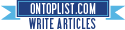



![Snow Leopard 10.6.2 For PC v.2 [Installation Fully Explained - AIO] Snow Leopard 10.6.2 For PC v.2 [Installation Fully Explained - AIO]](http://i910.photobucket.com/albums/ac305/beesofts/bhg111-2.jpg)
No comments:
Post a Comment